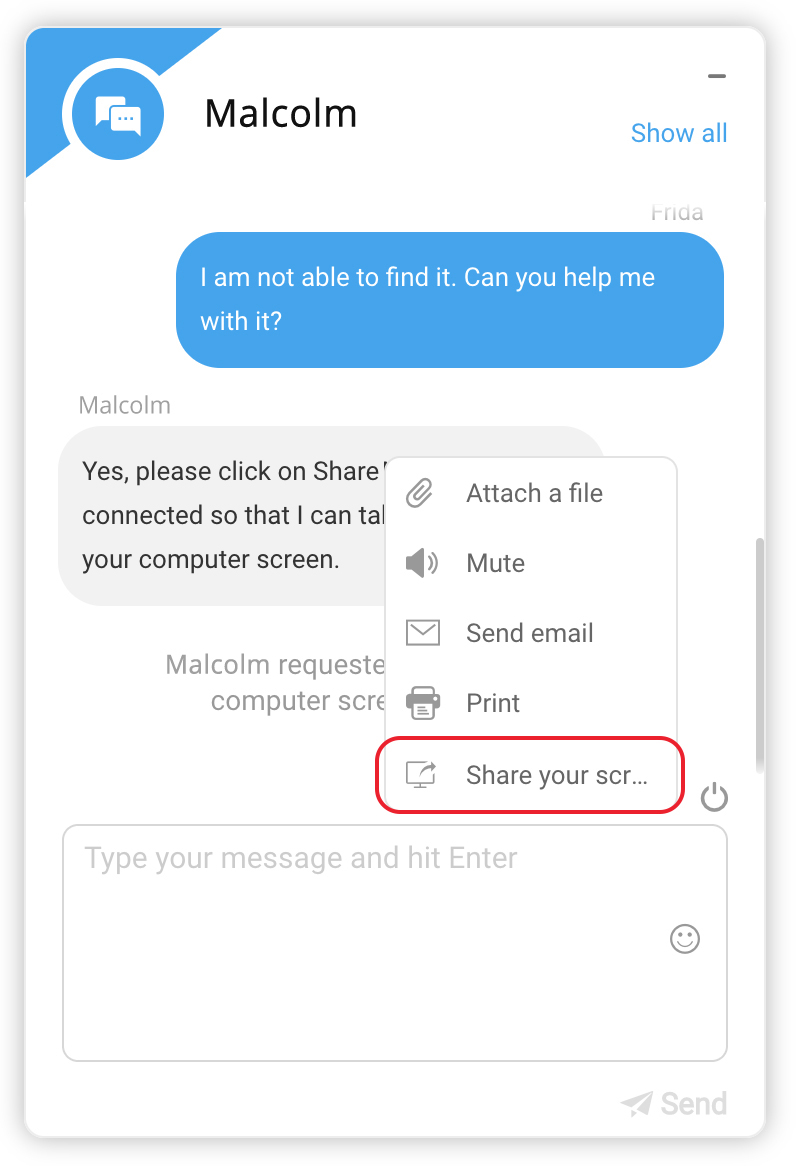Zoho SalesIQ
The smooth integration of Zoho Assist with Zoho SalesIQ empowers you to start a remote support session from your live chat console. Your customers also can raise a remote support request right from the chat. Not only remote support but also share your screen if you would like to deliver a demo to your customers. This integration can help your customers to reach you during your working hours and neither you nor your customer needs to rely on a phone call to get started. It's a single click process at both ends where there is no need for sharing session code.
Key benefits
- Your visitor can request a remote support session right from his/her chat window.
- Initiate remote support session from your live chat console.
- Share your screen with your customer for demo or training related purposes.
Steps
How to initiate a remote support/screen sharing session
- Once you are in a live chat session, go to My Chats.
- Open the visitor's chat for which you want to initiate a remote support or screen sharing session.
Click on More Actions and choose Request visitor to share screen to initiate a remote support session.
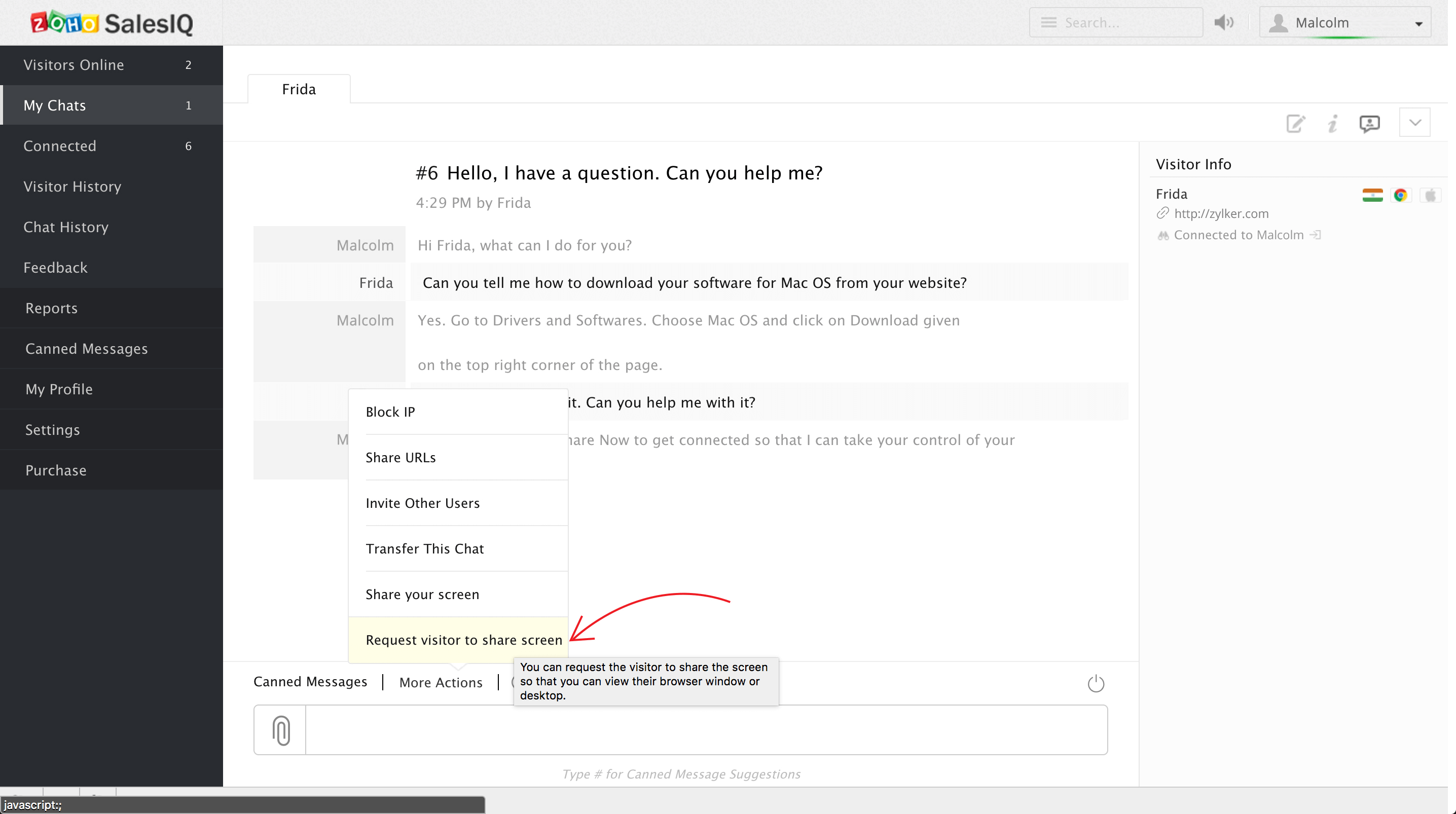
Choose Share your screen to share your screen with the visitor.
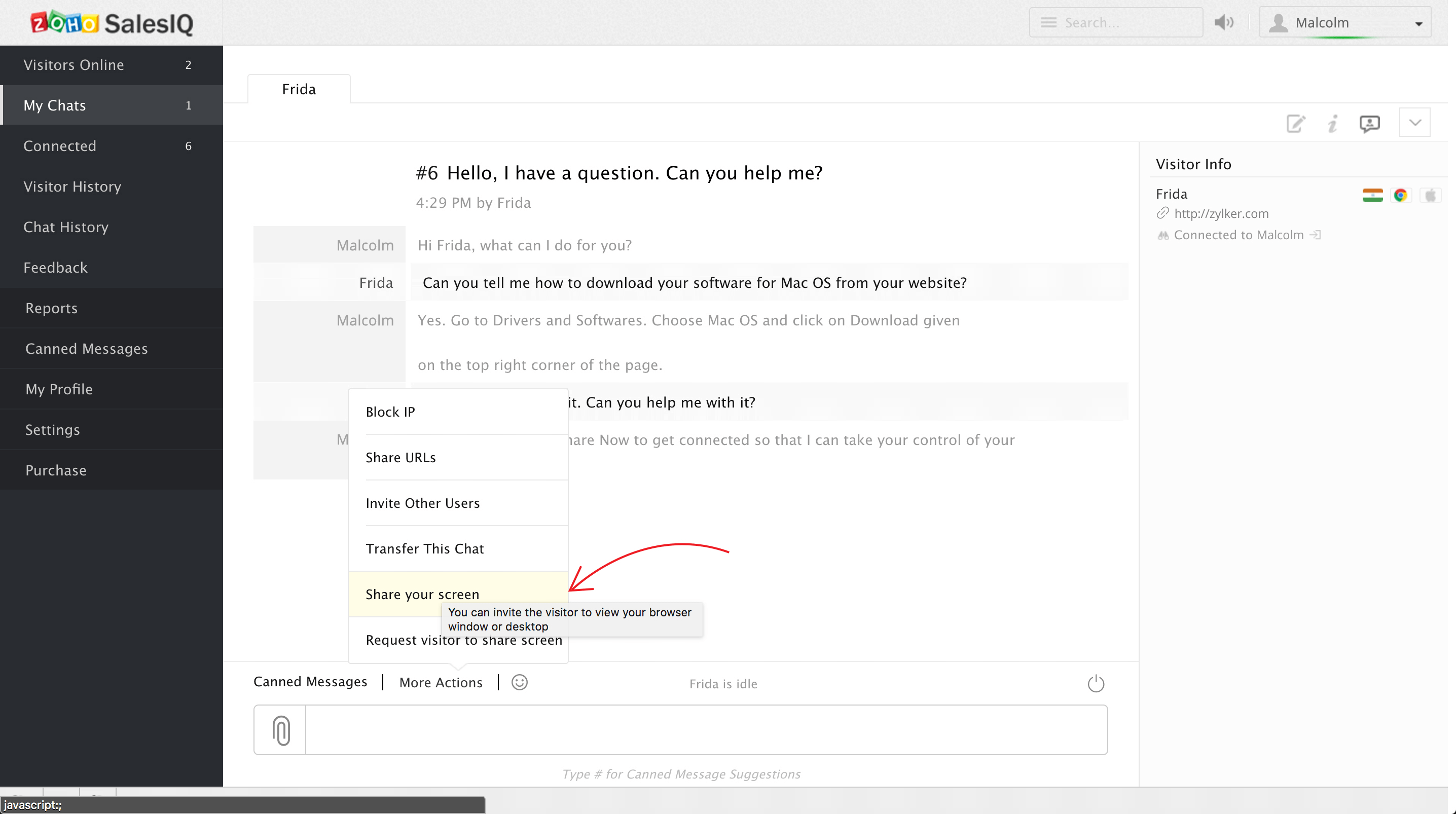
- Ask your customer to click on Share Now/Join Now to get connected to the session.
How to enable "Share your screen" at the visitor's end
- Go to Settings > Websites.
- Select the website name and click Add on Live Chat Widget.
- Then go to Chat Window > Configurations > Show more.
Enable Display screen sharing option and click Update.
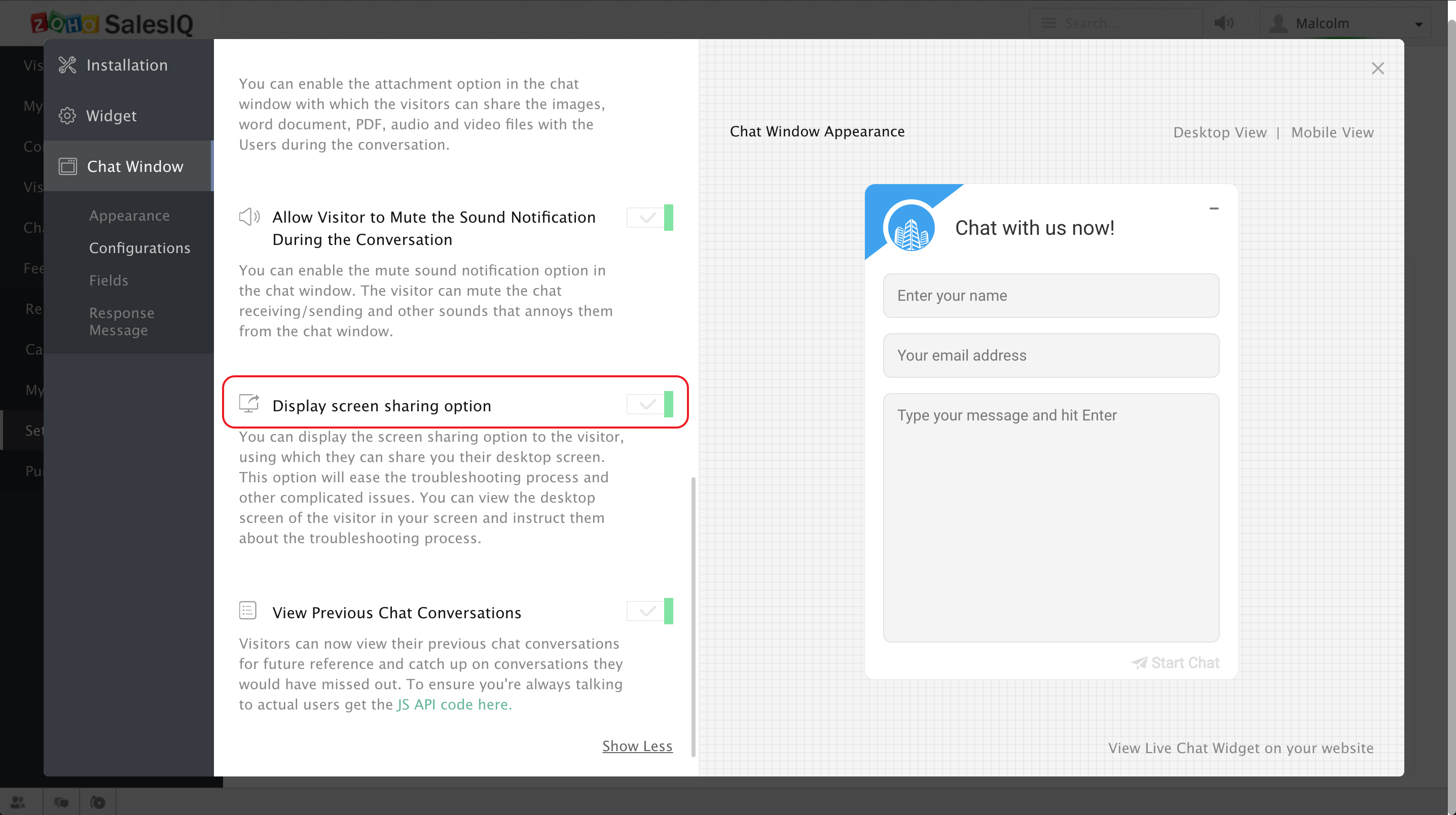
Once configured, your customer can request a remote support session right from his/her chat window by clicking on Share your screen.