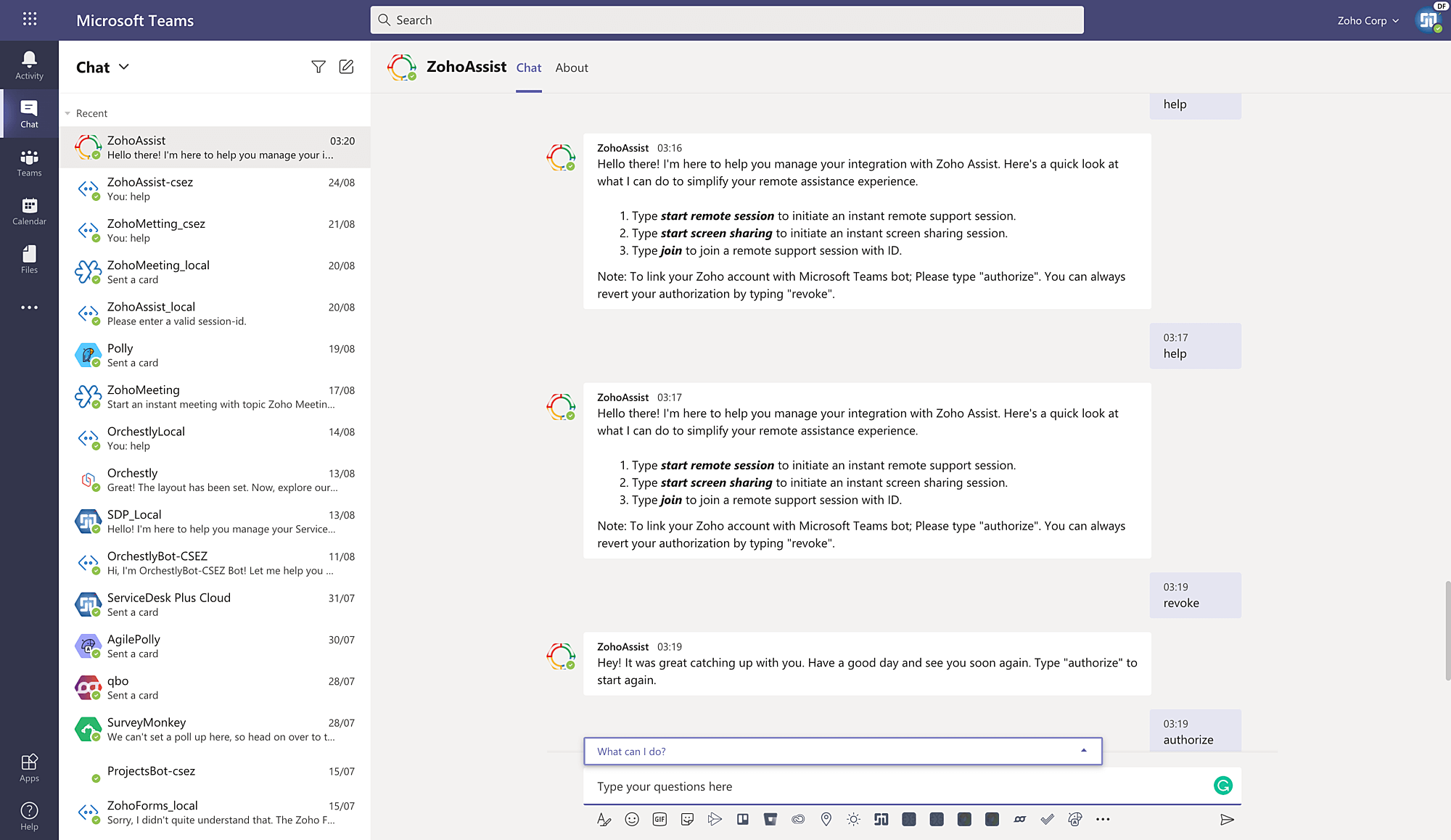Microsoft Teams
Integrate your Microsoft Teams account with Zoho Assist to support customers from a distance through web-based, on-demand remote support, and screen sharing sessions.
Install Zoho Assist on Microsoft Teams
- Login to your Microsoft Teams account and click on Apps.

- Search for Zoho Assist Remote Support app and click on Add.
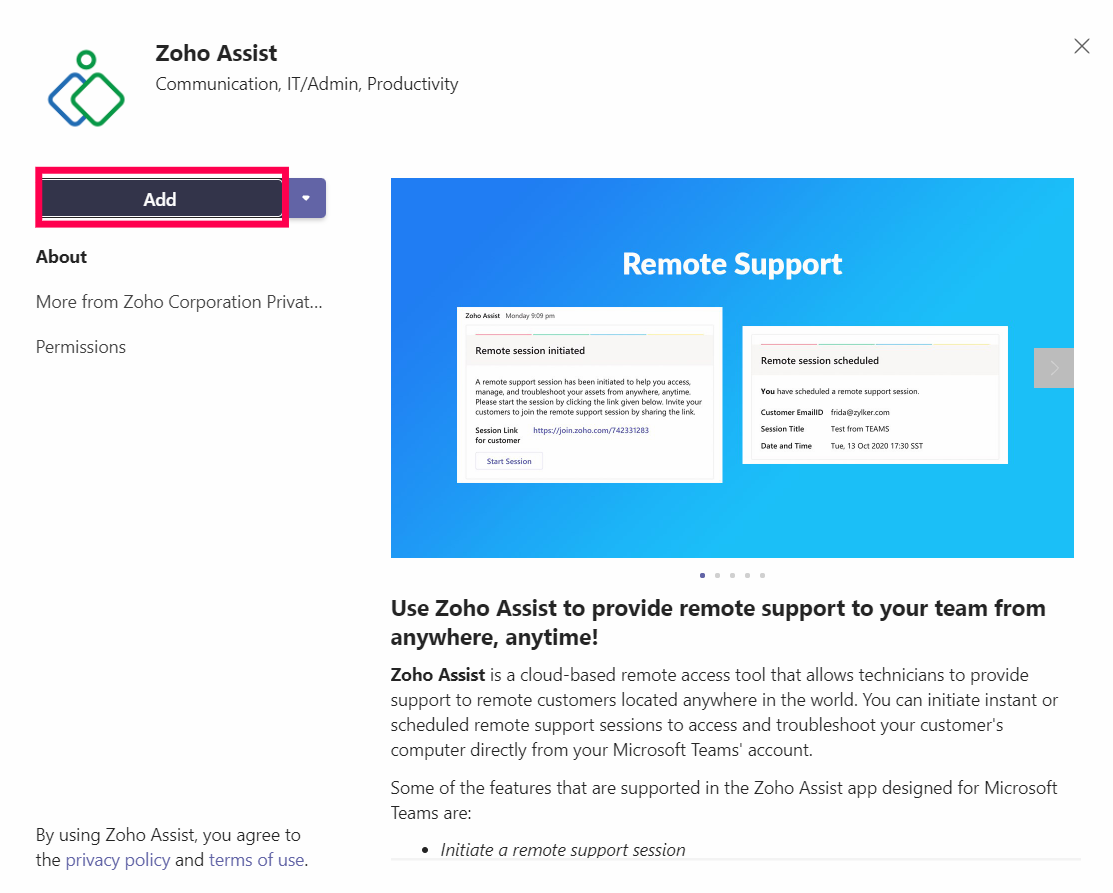
- Select a Channel and click Set up to complete the integration process.
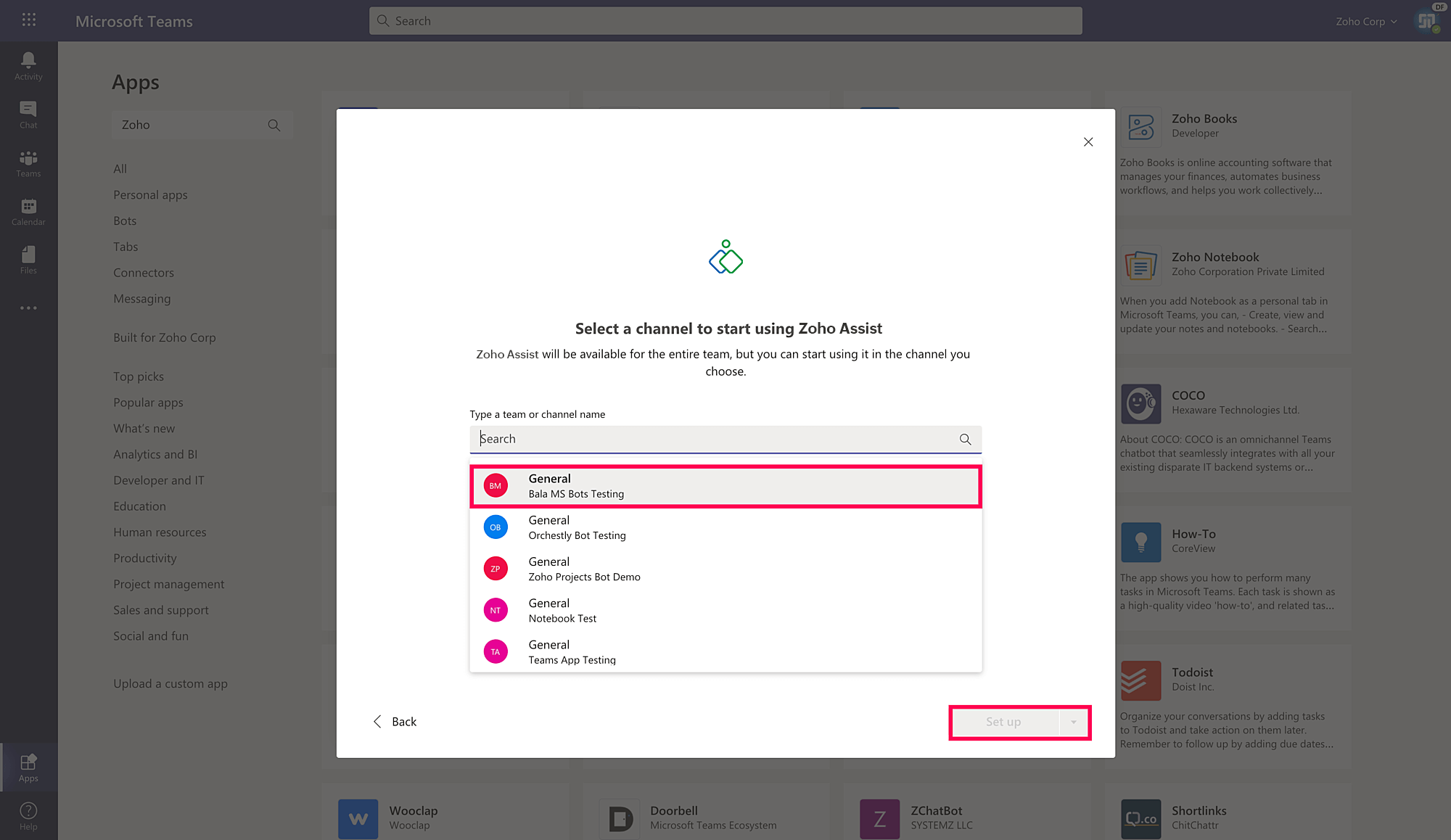
To start or schedule a remote support or screen sharing session
You can either start or schedule your remote support or screen sharing session either on your Teams channel or using the Zoho Assist chatbot.
- Open the appropriate channel or chatbot. You'll be prompted by a welcome message.
- Click "Authorize" to approve your integration with Zoho Assist.
- Type in "help" to get to know the list of commands used in Zoho Assist.
- You can type in the required command to start or schedule your remote support or screen sharing session based on your preference. Here's the list of commands for your reference:
- Type "join" to join a remote support session with your ID.
- Type "start remote support" to initiate an instant remote support session.
- Type "start screen sharing" to initiate an instant screen sharing session.
- Type "schedule remote support" to schedule a remote support session.
- Type "schedule screen sharing" to schedule a screen sharing session.
Note: To link your Zoho account with the Microsoft Teams bot, please type "authorize." You can always revert your authorization by typing "revoke."