Slack
Assist's integration with Slack, an extensive communication platform, will allow technicians to initiate a remote support or a screen sharing session with the help of a set of IRC commands. Resolving issues and providing assistance via sessions can be done from your chat room now.
How to authenticate Assist from your Slack account?
- Download Slack on your computer and sign in to your workspace account. You can also log in from your browser.
- Log in to your Zoho Assist account before you begin the authentication process in Slack.
- After successful login, go to the Apps menu in the left panel of the Slack home screen and click the '+' icon.
Choose Zoho Assist from the list of integrated apps.
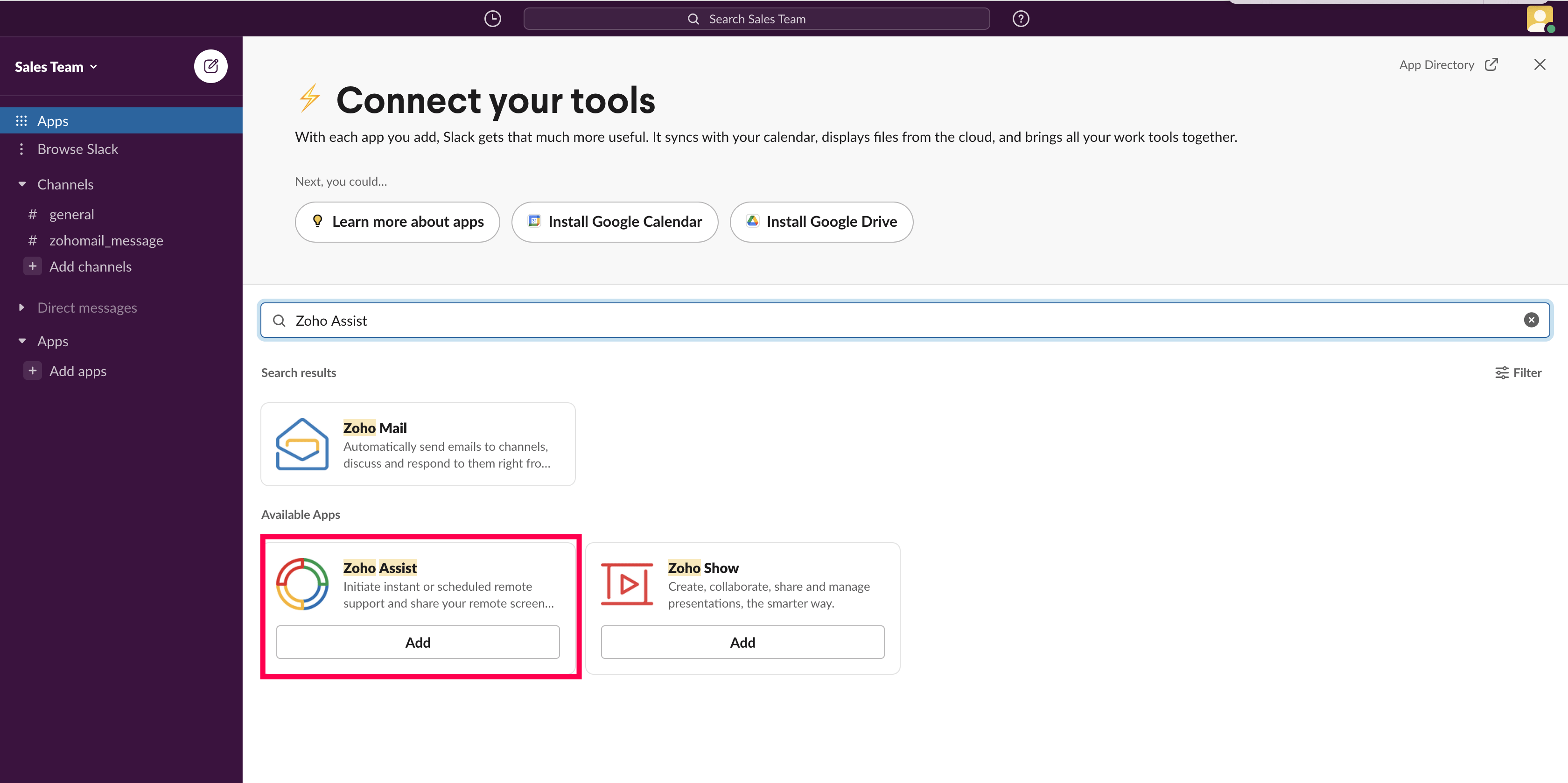
- Upon successful authentication, Assist will be added to the list of apps.
How to initiate or schedule a session from Slack?
There are multiple ways to start a remote support or screen sharing session:
From the chat window:
- Open a channel or chat window of your choice and key in a slash command based on your requirement.
- Enter the email address of the customer followed by the command to share the session link automatically.
From the app's home screen:
- Click Zoho Assist from the Apps menu in the left panel, then select the Home tab.
- Choose the Start Now or Schedule option displayed under the Access Remote Screen or the Share My Screen menu.
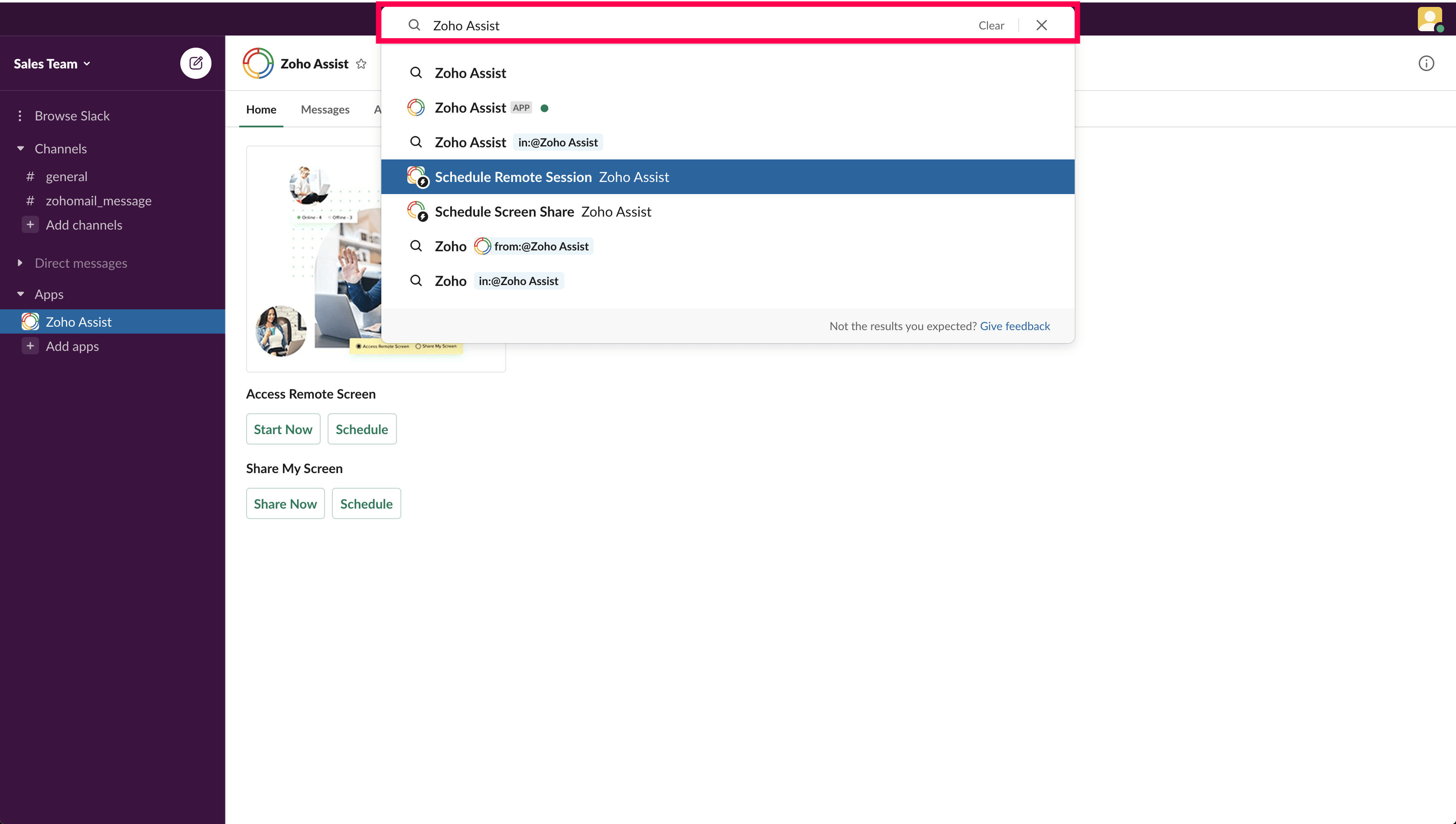
Using Global Shortcuts:
Type the IRC command in the search bar at the top of the Slack home screen to initiate or schedule a session instantly.
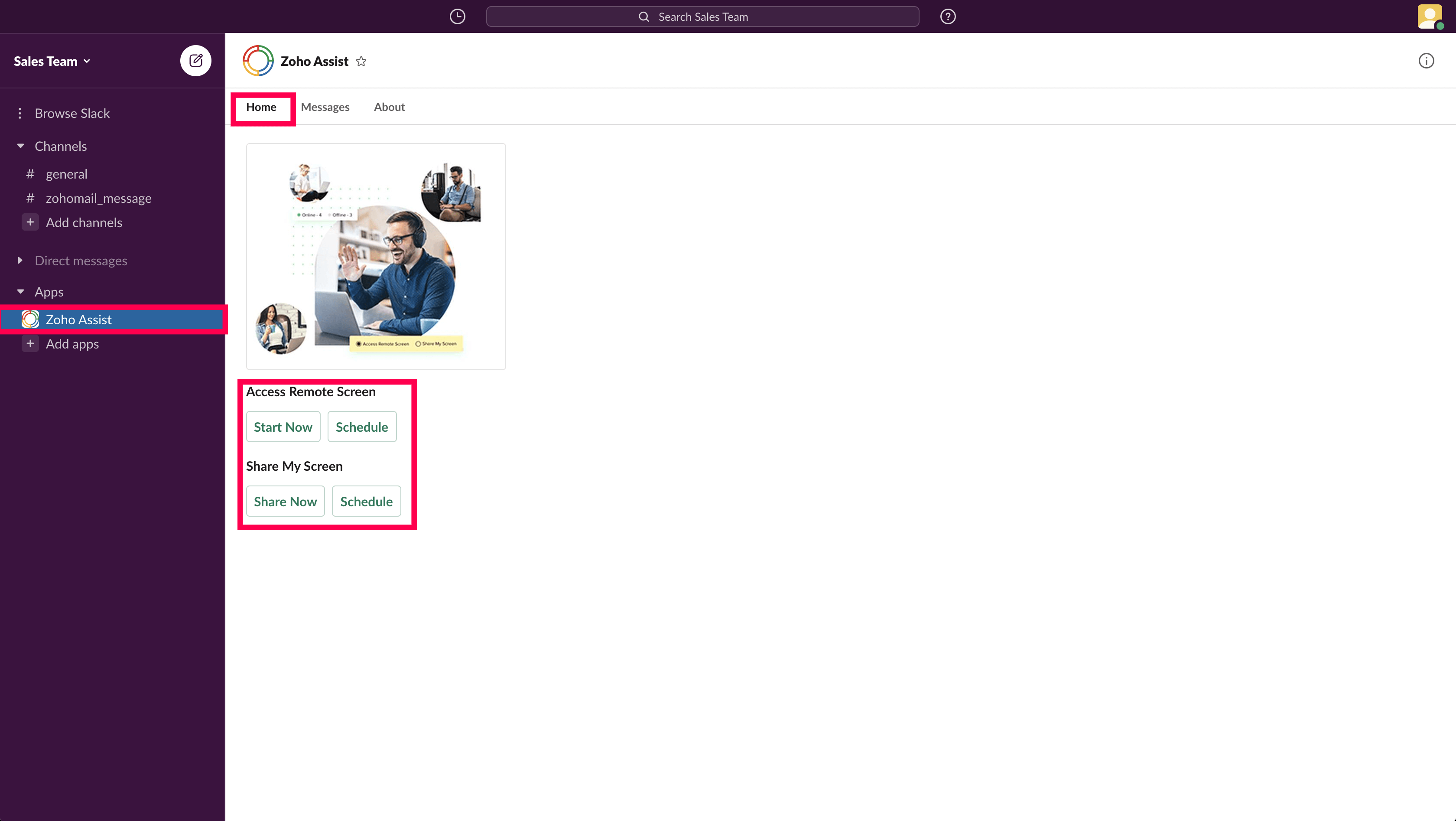
List of IRC/Slash commands available:
- Start a remote support session - /zassist_start_remote_session <email address>
- Schedule a remote session - /zassist_schedule_remote_session <email address>
- Start a screen sharing session - /zassist_share_my_screen <email address>
- Schedule a screen sharing session - /zassist_schedule_screen_sharing <email address>
- View session schedule, Start/Cancel session - /zassist_view_schedule
- Revoke integration - /zassist_stop_integration
Note: Specifying the customer email address after an IRC command is optional. Session links can be shared via email later.